Python is a high-level programming language that has grown in popularity because of its ease of use, adaptability, and wide range of uses. There are a few simple steps involved in the very simple process of installing Python on the Windows operating system.
The purpose of this post is to walk you through the steps of downloading and setting up Python on a Windows PC.
To help you and guarantee a successful installation, we have included detailed instructions. Learning how to install Python on Windows will allow you to use this powerful language and discover all of its potential uses, regardless of your level of programming experience.
The following procedures can be used to download Python to your computer.
Step 1: Install Python by Selecting a Version
For Python on Windows, go to the official website at https://www.python.org//downloads/. Find a trustworthy version of Python 3, ideally 3.10.11, as this tutorial was tested with that version. Download the executable file by selecting the appropriate link for your device from the list of options, which includes the 64-bit and 32-bit versions of the Windows installer.
Step 2: Obtaining the Python Installer
After downloading the installer, double-click the.exe file to start the Python installer (for example, python-3.10.11-amd64.exe). To enable all computer users to access the Python launcher program, select the option to install the launcher for all users by checking the associated checkbox. Check the Add python.exe to PATH checkbox to allow users to run Python from the command line.
After completing the setup. Python will be installed on your Windows system. You will see a successful message.
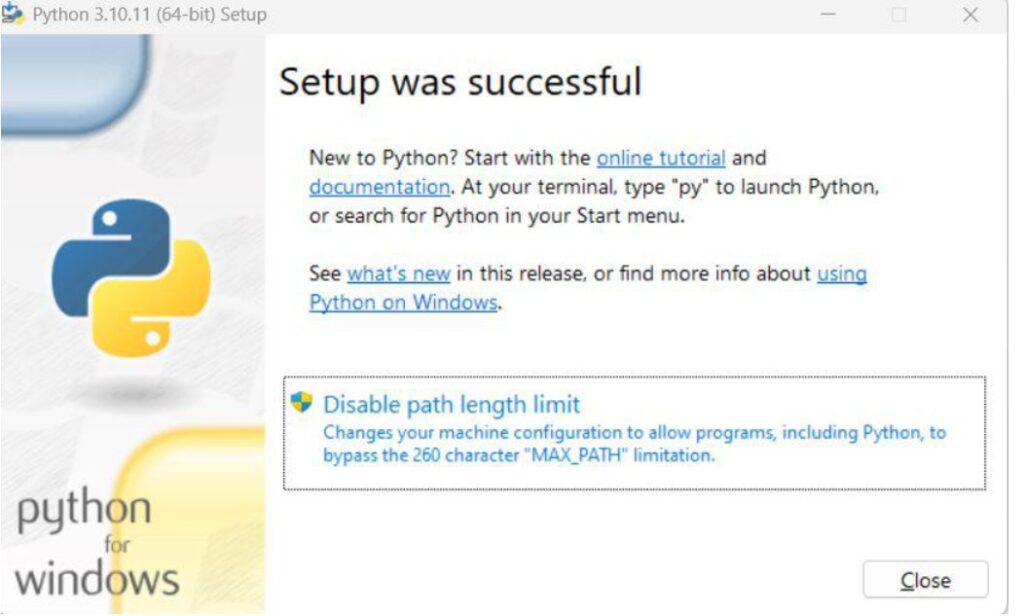
Step 3: Check the Windows installation of Python
Once Python has been successfully installed, close the window. Using the command line or the Integrated Development Environment (IDLE), whichever you may have installed, you can verify whether the Python installation was successful. Click the Start menu and type “cmd” into the search box to open the command line. Next, select Command Prompt.
Python –version